Author Archive
Update Your Account Profile
Contact Information
All of your account contact information is found together in your User Profile.
Note that if you are a Sub Account user, only the Account Admin (main account holder) will have access to make changes to your contact information.
You can choose to update contact information from the Overview by using the links available:
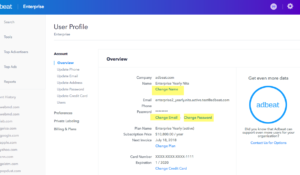
Or you can use the navigation instead:
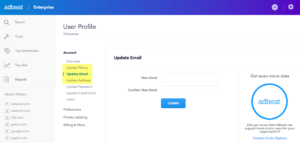
Updating your phone number
Please make sure to add a mobile phone number to your account. With this number, we will be able to notify you with a text in the event that your account information has been compromised. Without this updated information, you might get blocked from using your account as part of our efforts to keep your account secure.
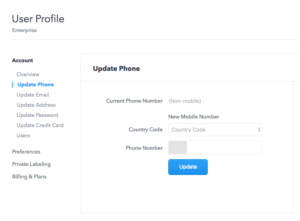
Update your email address
When you update your email address, please make sure that the address is unique to Adbeat (not already registered) and that you have access to that address. We will send you a confirmation email with a link that you’ll need to access within 24-hours in order for your change to be accepted.
To change the email address for an Enterprise Account user, simply delete the user and add the user back in with the new address.
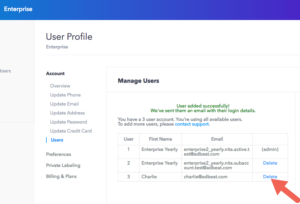
Note that any saved settings such as alerts, bookmarks, reports, etc. for the user will be unretrievable once deleted. If you would like these settings to be preserved for that user, please contact us and we can make the change for you. live chat
For all Sub Accounts, change the email by simply clicking on the Sub Account navigation and editing the email directly. Note that you may want to make sure that you select the checkbox to send an email to the Sub Account User to inform them of the changes.
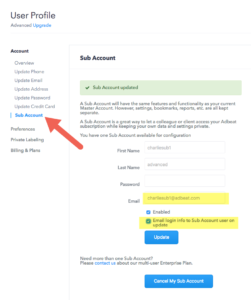
Where do I find my profile settings?
Accessing your account profile settings is easy. Click on the settings icon in the upper right hand corner of your screen and select the User Profile item:
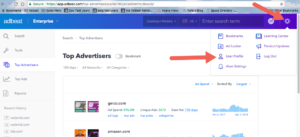
You will then see your profile settings page:
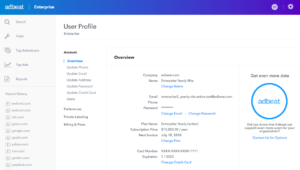
For Free Tool Account holders, you’ll need to type in the following url to access your profile settings page once you’ve logged in: https://adbeat.com/user-profile/overview.
How to manage Enterprise Seat and Sub Account settings
How do I manage my seats in my Enterprise plan?
To make any changes to your Enterprise seat users, simply access the profile page and go to “Users”.
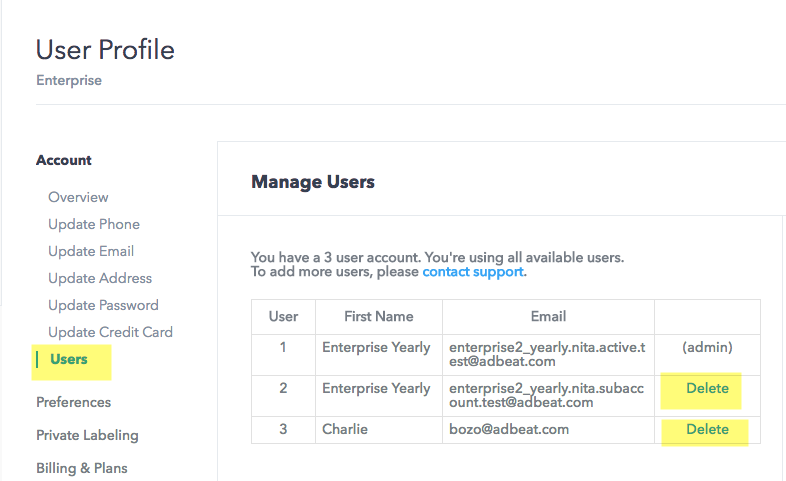
In order to update any information for the users, you’ll just need to delete that user and set up a new one or a modified one. Note, however, that this will delete all of the reports and bookmarks that this particular user has saved. If you’d rather just do a minor modification such as an email or name update, please contact us and we can take care of it for you! live chat
How do I add more seats?
If you’re using the Enterprise plan, simply click on the word “Enterprise” in the app header and you’ll be able to click on “Add more seats” in the drop down menu.
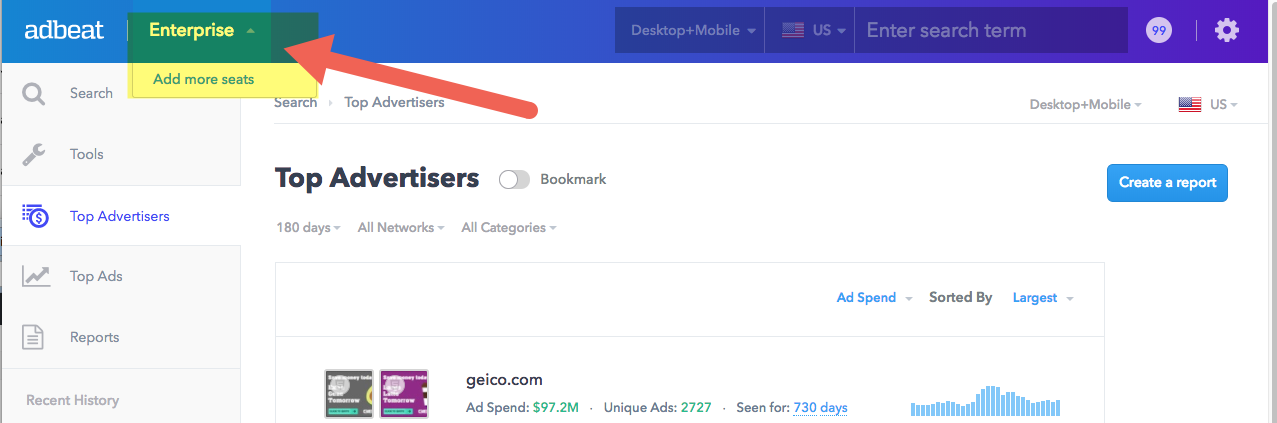
We’ll get a conversation going to get you those additional seats as soon as possible:
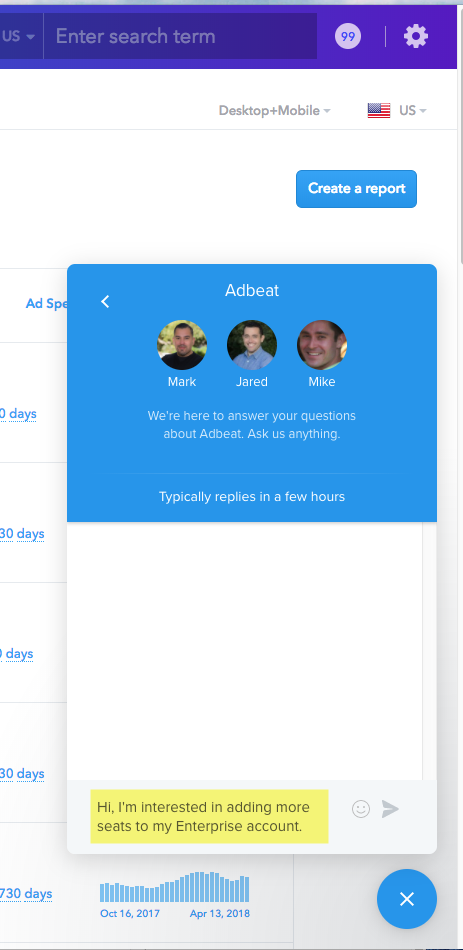
How do I add a Sub Account to a non Enterprise plan?
Let’s say you would like to share your Adbeat Pro plan with one of your clients or a teammate. If you have a monthly Standard or Advanced plan you can add this feature. Simply access your profile settings and navigate to the Sub Accounts page:
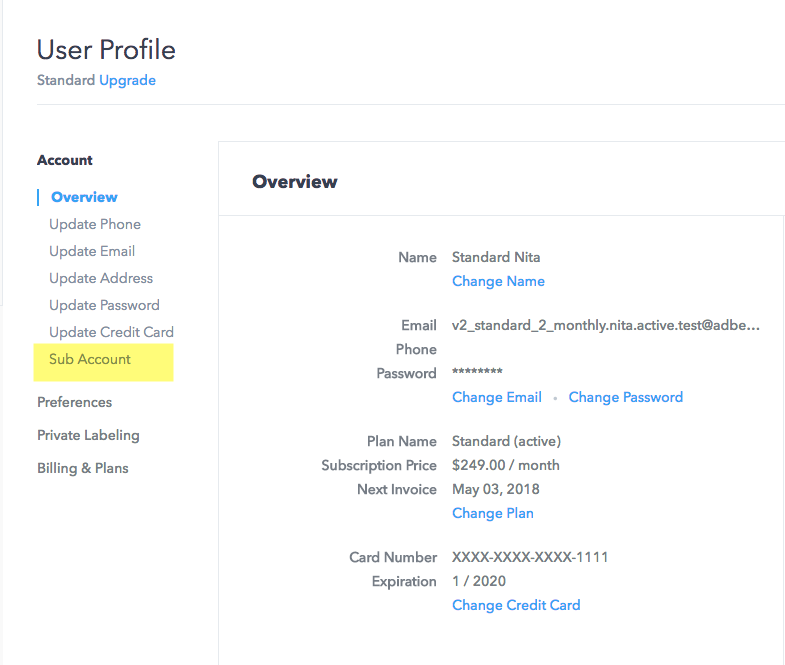
Once you’re there, just click on the “Add a Sub Account…” button and you’re done!
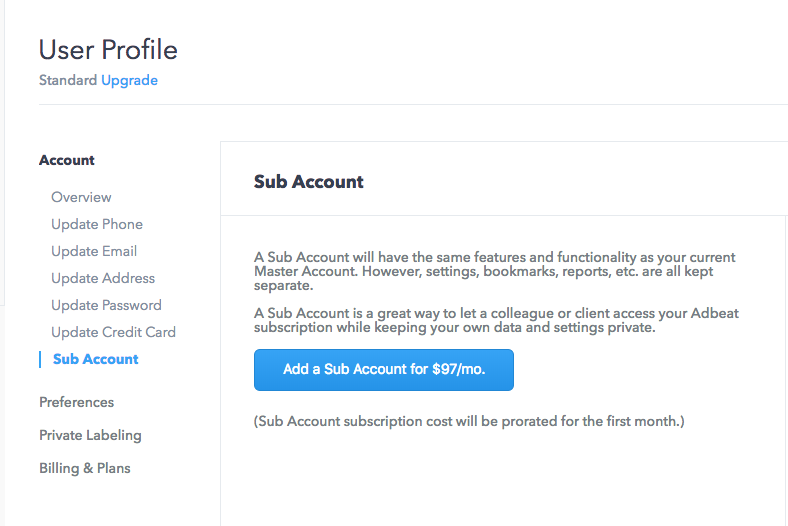
You can set up the access information for that Sub Account or cancel it at any time from this same area in your profile settings:
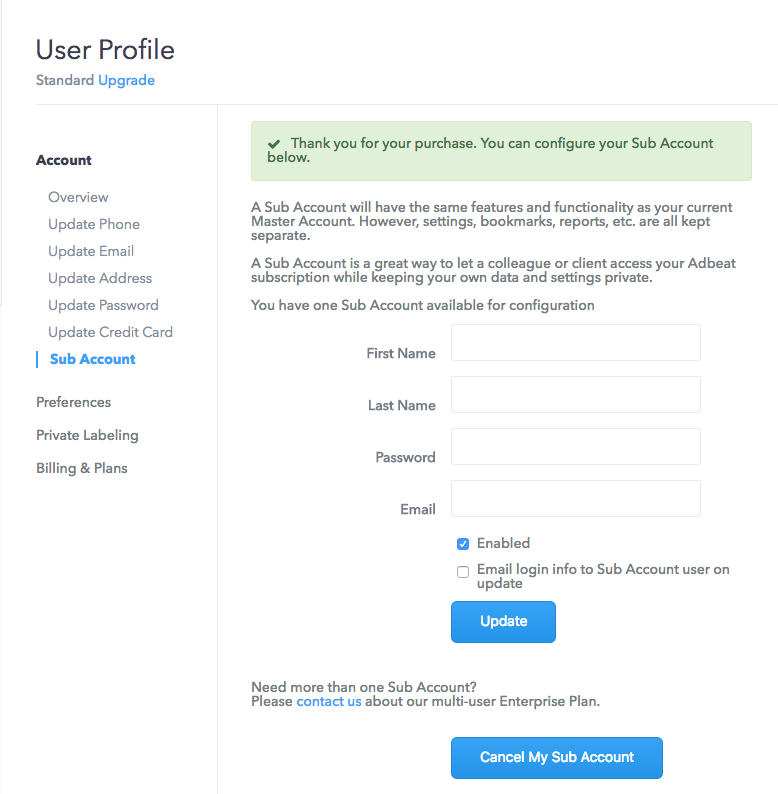
If you’d like to create a Sub Account, but see this message
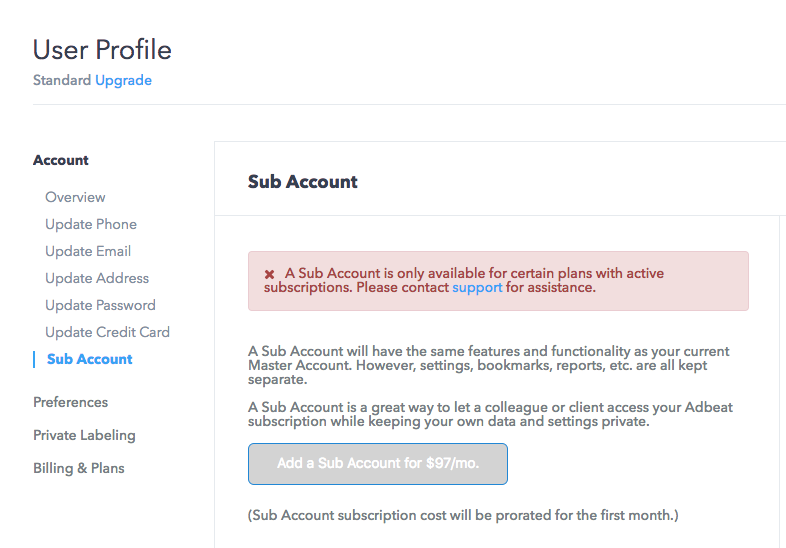
it means you are on a plan that does not qualify for this feature either because of the plan level, or because it is a yearly discounted plan. Please contact us. We can help you get access to the feature. live chat
How do I tell which plan I have?
How do I determine which plan I have?
You can easily see your plan level at the top left corner of every page in your Adbeat Pro (paid) Account:
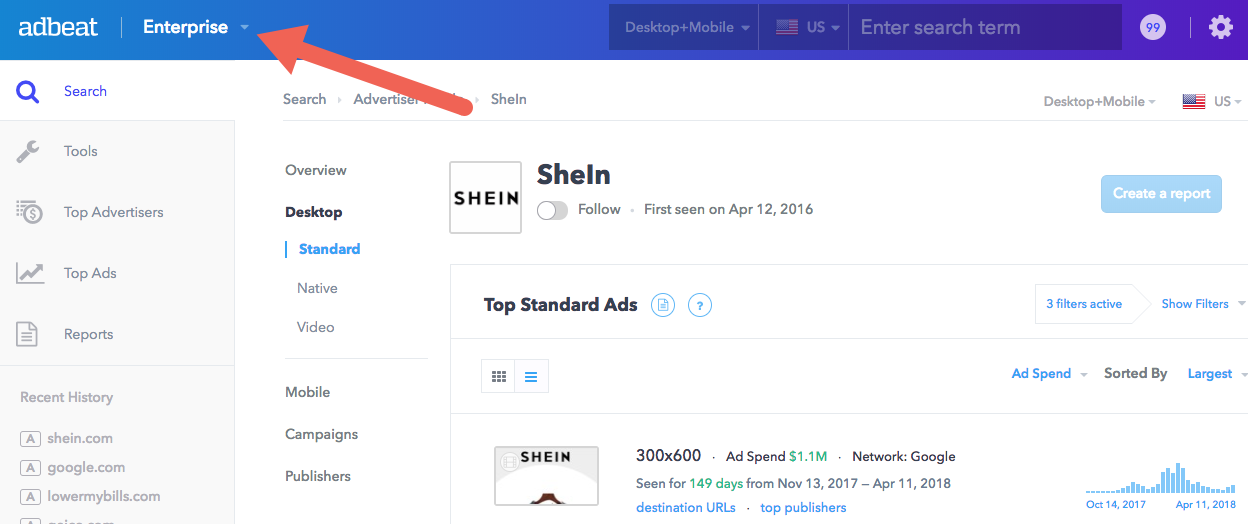
If you are on our Free Tool home page you will see a different UI:
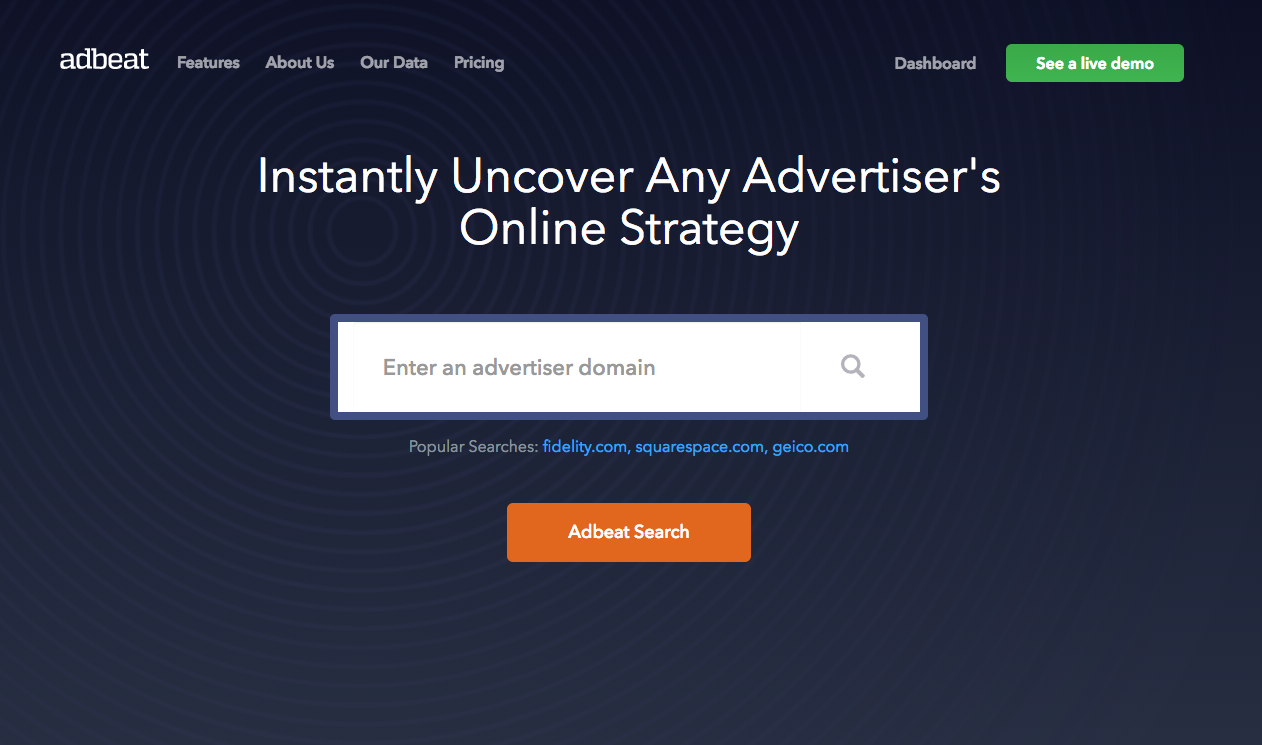
How to use Adbeat’s Free Tools
Adbeat’s Free tools are a great way to get basic insights for any advertiser without paying for a full Adbeat subscription. Here are some quick tips to help you get started.
1. Visit our home page, enter an advertiser in the search box, then click the Adbeat Search button.
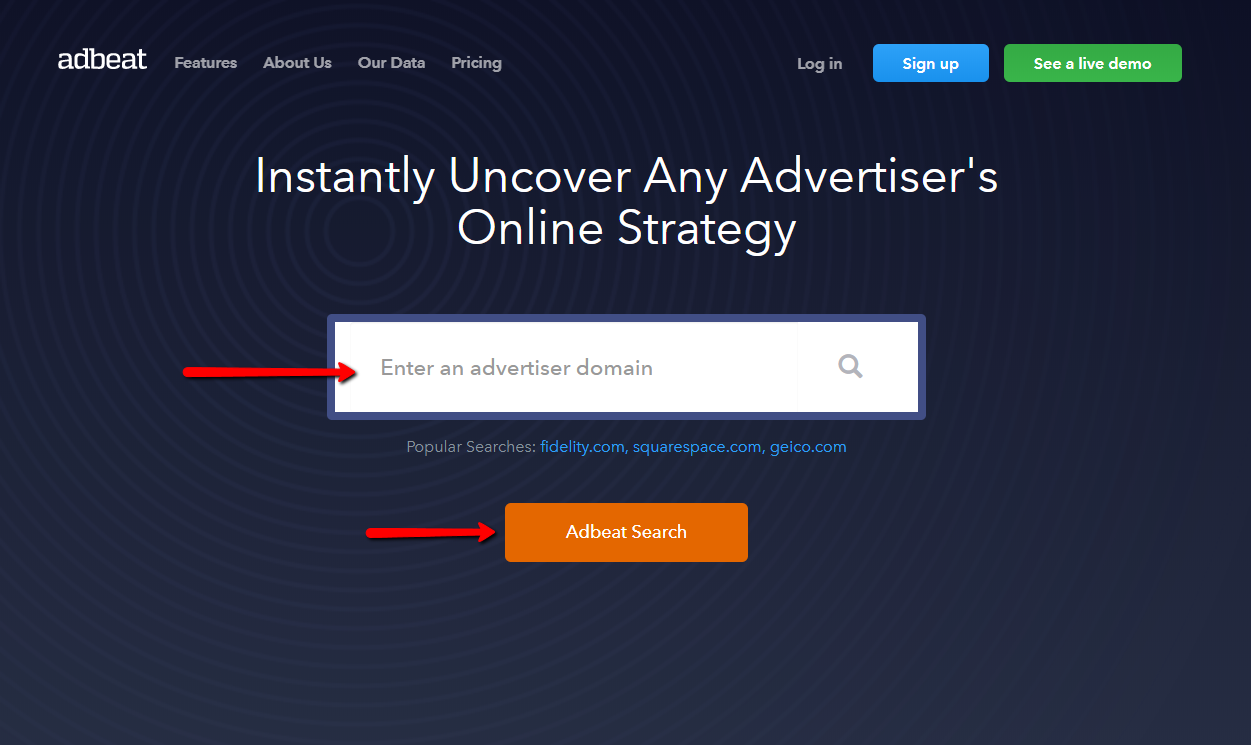
2. You’ll be taken to the Advertiser Profile screen. Be sure to scroll down to see all of the data. You can also see more creatives for this advertiser by clicking on “Advertiser Ads” in the left menu.
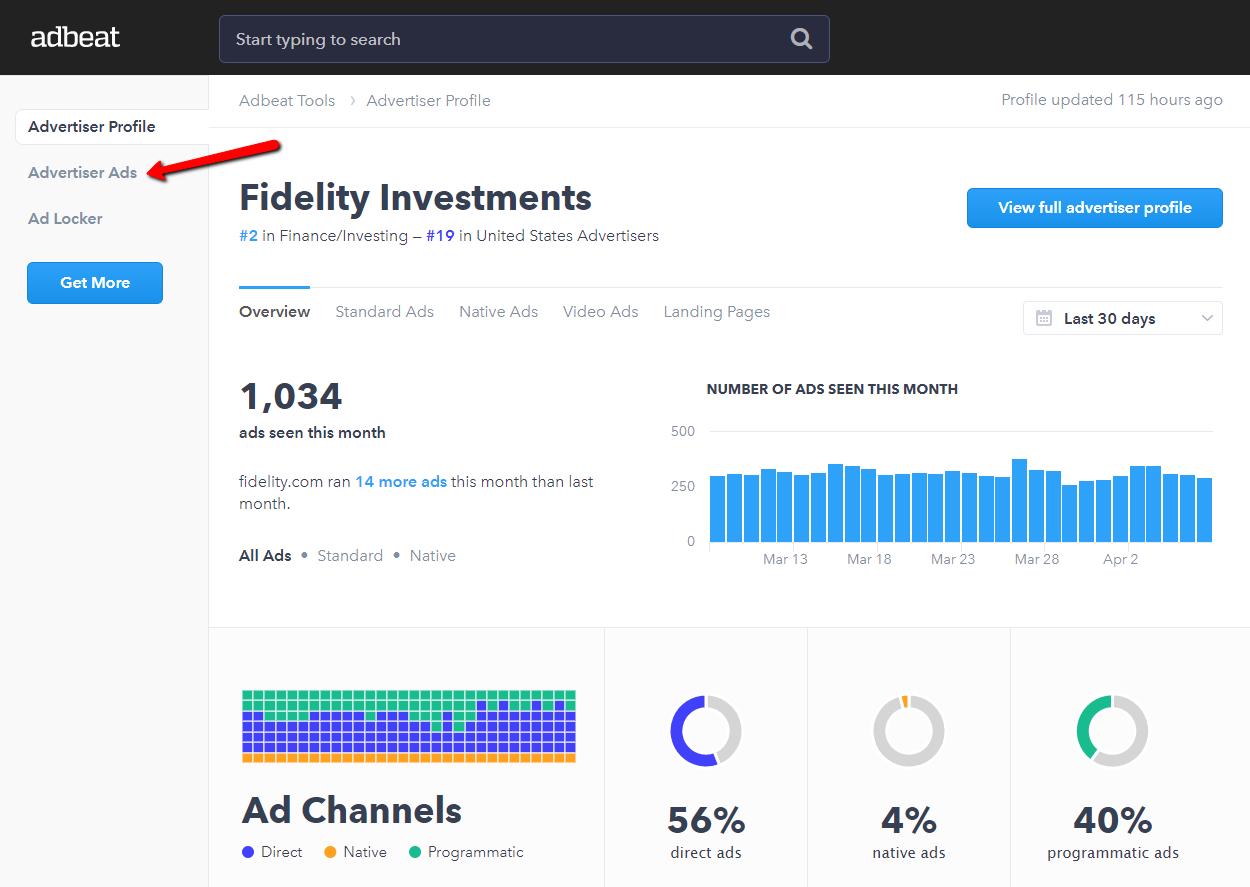
3. On the Advertiser Ads screen you can see a large selection of creatives. Hover over a creative to see additional information about the ad. You’ll also see a “Save this ad” button. When you see an ad you’d like to save, click “Save this ad” to save it to your Ad Locker.
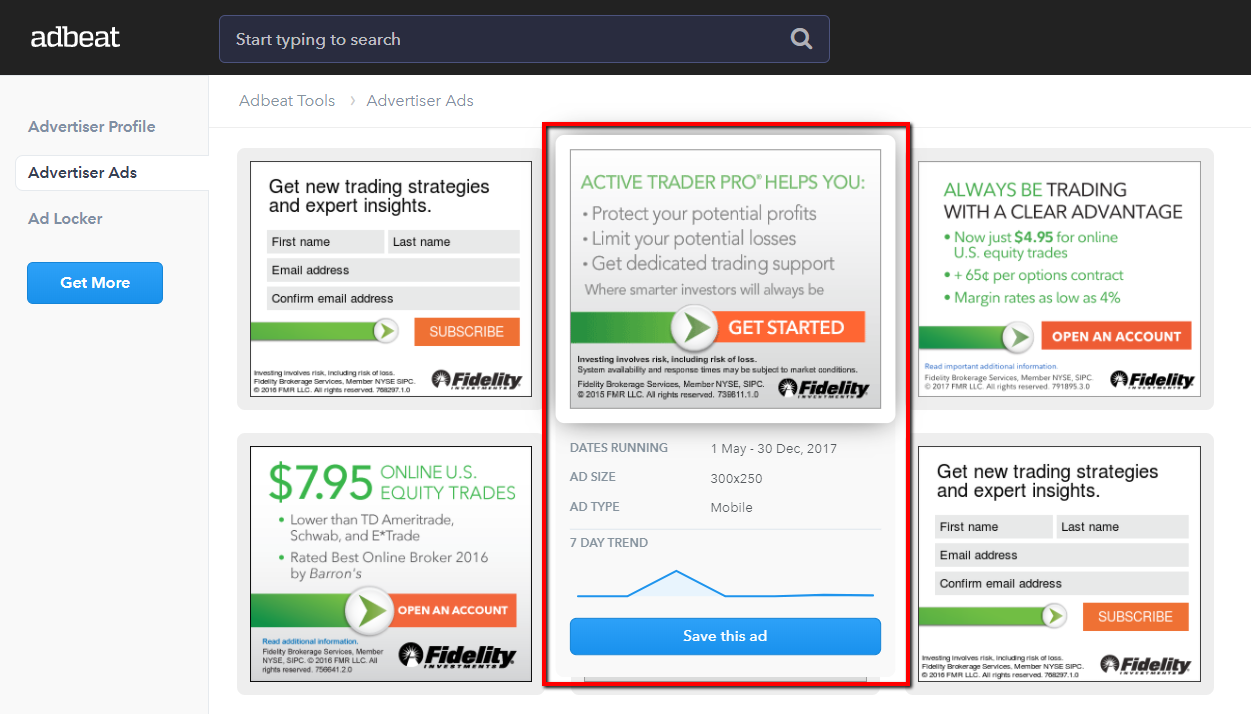
4. After you click “Save this ad” you’ll be able to add it to an existing ad collection, or create a new collection. Saving ads to your Ad Locker is a great way to store ads that you want to refer to later.
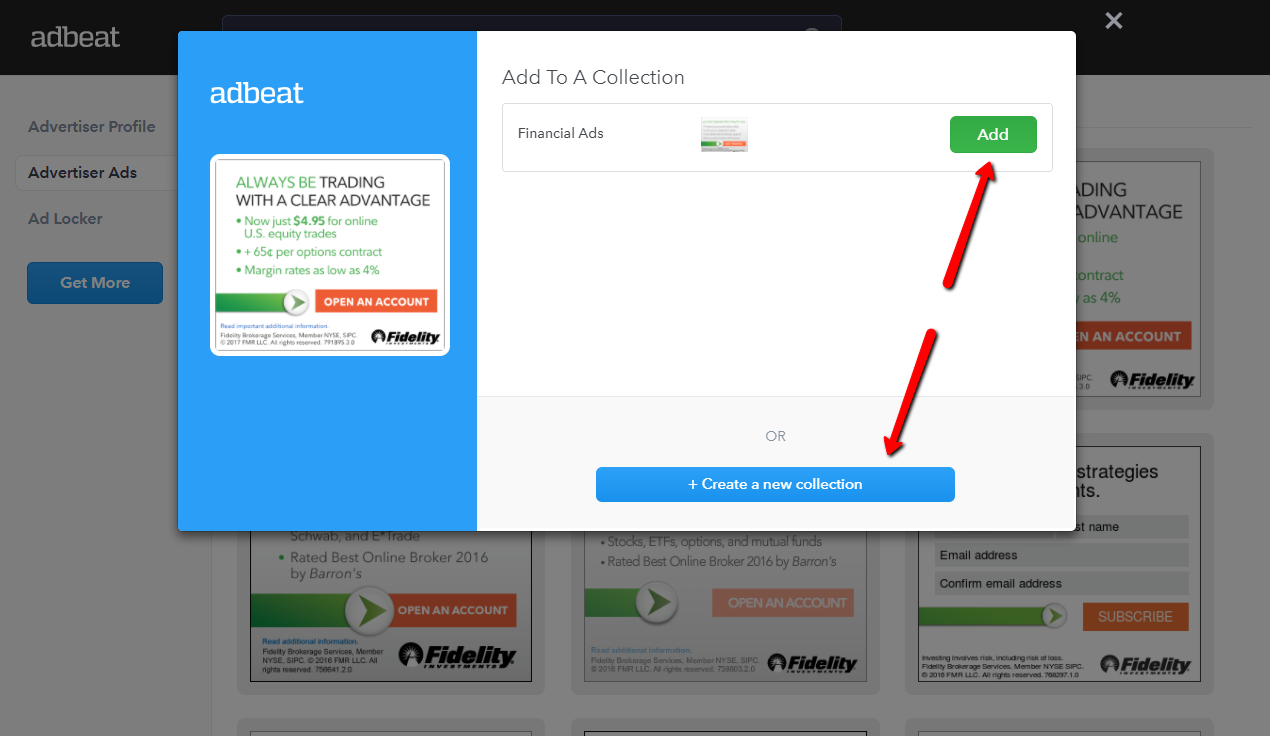
5. You can see all of your saved ads by clicking on the “Ad Locker” item in the left menu.
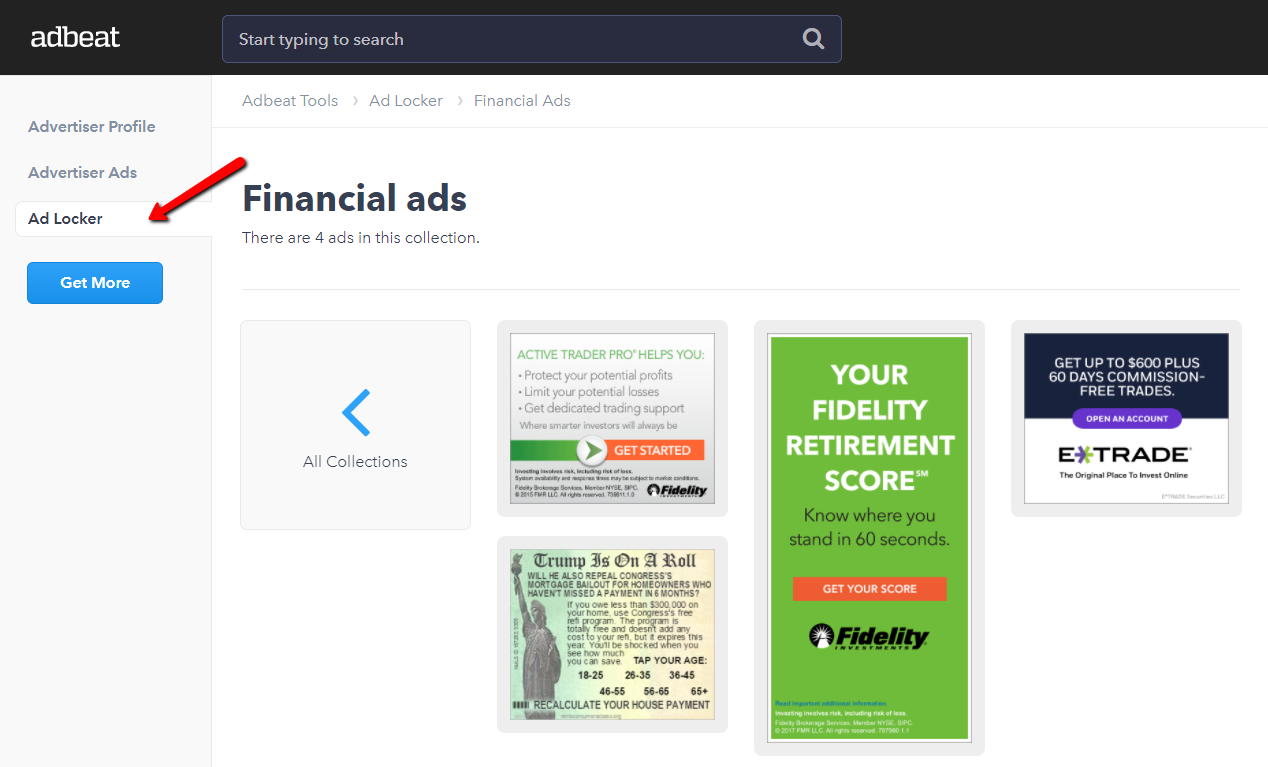
That’s all there is too it! Questions? click here to let us know!